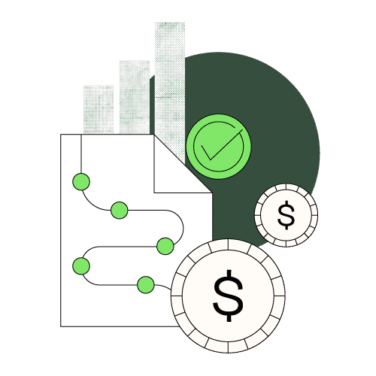Learn, Then Teach: The first step toward training employees is comprehensively setting up, and understanding, your own system.
Test Everything in a Sandbox: Payment gateways, discount processing, refunds... test it all on your own, so that employees don't get stuck when they're with customers.
Use the Tools You've Got: Many POS systems will generate reports for you, and some offer built-in CRM tools. Learn these, then take advantage of them.
Set Up Permissions In Advance: Even if you have a small (or nonexistent) team now, your goal is to grow into a bigger business, right? Set up user-level permissions now, while you're in the middle of this, so you don't have to go back and re-learn the configurations again later.
If there’s anything that a cashier hates more than jammed receipt printers and barcode scanners that don’t work, it’s the idea of learning a confusing, new point-of-sale system from scratch.
If you’re the one in-charge of leading your company’s POS training program, here’s a guide to setting up the system correctly and understanding how it works, stopping you from becoming public enemy #1.
Key Components of POS Systems
A well-designed POS system is made up of a number of physical and software components. If you want to lead a successful POS implementation and training program, you need to know how each one works.
POS Terminal
Terminals are the central component of retail POS systems, consisting of hardware such as a touchscreen display, barcode scanner, cash drawer, and receipt printer. Together, they help cashiers ring up sales, process payments, and manage transactions efficiently.
Plus, good POS terminals provide easy-to-use interfaces for navigating menus, applying discounts, and handling returns.
Inventory Management
A POS system’s inventory management module allows businesses to track stock levels in real-time.
POS systems can automatically update inventory counts as products are sold, received, or transferred between locations. Low stock alerts help prevent stockouts, while detailed reports provide insights into top-selling items, slow-moving products, and optimal reorder points.
Online Ordering Integrations
People love to shop from their phones, and POS systems have evolved accordingly. Most modern POS systems integrate with online ordering platforms, allowing you to manage both in-store and online sales from a single system.
Orders placed through the website or mobile app are automatically synced with the POS, ensuring accurate inventory tracking and streamlined order fulfillment.
Sales Reporting & Analytics
POS systems generate a wealth of data on sales trends, customer behavior, and employee performance. Detailed sales reports break down revenue by time period, product category, payment type, and more. Built-in analytics tools help identify peak sales hours, profitable promotions, and opportunities for improvement.
Rather than waiting for a hotshot salesperson to join your team, you can rely on these data-driven insights to optimize your business strategies.
Customer Relationship Management
Sometimes, POS systems also include customer relationship management (CRM) features to foster loyalty and personalize the shopping experience. Customer profiles store contact information, purchase history, and preferences.
This data can be used to create targeted marketing campaigns, offer personalized recommendations, and reward frequent shoppers with exclusive promotions or loyalty points.
Payment Gateway Integrations
POS systems integrate with various payment gateways to securely process transactions across multiple channels. Whether customers pay with credit cards, mobile wallets, or contactless options, this ensures a smooth and secure checkout process.
Payment gateway integrations also enable features like split payments, tips, and refunds, while maintaining compliance with data security standards.
Additional POS System Features
Apart from their core modules, POS systems also come with a bevy of additional tools to improve functional efficiency and employee productivity. These are often overlooked in standard training programs, leading to confusion down the line.
Check to see if your POS system offers these features and, if it does, make a plan for training employees on them:
- Multi-location Support: Managing multiple store locations or franchises from a single, centralized POS system.
- Employee Management: Tracking employee hours, setting permissions, and monitoring performance directly through the POS.
- Gift Card Processing: Selling, redeeming, and tracking gift cards within the POS interface.
- Loyalty Program Integration: Implementing and managing customer loyalty programs to reward frequent shoppers and encourage repeat business.
- Mobile POS: Enabling staff to process sales and manage inventory using mobile devices for added flexibility and convenience.
- Offline Mode: Some POS systems can continue to process sales and transactions even during internet outages, syncing data once connectivity is restored.
- Customizable Receipts: Designing and printing custom receipts with your business logo, promotions, or customer feedback requests.
API Integrations: Connecting your POS system with custom third-party applications, such as accounting software or e-commerce platforms, for seamless data exchange.
Haven’t Chosen a POS System Yet?
My team and I analyze financial software, then write about it here, to help save you time in the process. These are the best POS systems we’ve found — and don’t worry, this list is updated all the time to make sure we’re bringing you the best information possible.
Setting Up a POS System in 8 Steps
Choosing the right software only helps you win half the battle; the next step is to provide your employees with quality point of sale training. If you don’t find or create intentional resources to get the most out of the new POS system, you’ll struggle to get buy-in for the new software and hardware from your team members.
That’s why I recommend setting up your POS system as follows, recording down any confusing or personalized settings you come across in the process:
Step 1: Initial System Configuration
After purchasing your POS system, the first step is to configure the hardware and software components. This involves setting up the POS terminal, connecting peripherals like barcode scanners and receipt printers, and installing the necessary software.
Usually, POS providers offer detailed training videos, installation guides, knowledge bases, and support channels to assist you during this process, and employees won’t need to have access to this information.
Step 2: Create Your Product Catalog
The next step is to create your product catalog within the POS system. This involves entering detailed information about each product, including name, description, price, SKU, etc.
It's essential to be as detailed as possible when creating your product catalog, as this information will be used for creating a user manual and customer receipts, as well as completing inventory management and sales reporting. Plus, doing it right minimizes the chances of customers receiving incorrect products or prices.
Step 3: Payment Gateway Integrations
POS systems offer built-in payment gateway integrations, which allow you to process various types of payments directly through the POS. This is particularly important for businesses that accept credit cards, debit cards, or mobile payments.
Setting up payment gateway integrations is pretty simple: Create an account with the payment processor and connect it to your POS. This typically involves entering your account credentials and configuring settings such as transaction fees and settlement times.
Step 4: Processing Sales
Once your product catalog is set up, you can start processing sales. When a customer places an order, the cashier will scan the items, or manually enter them into the POS. Your POS software will calculate the total, apply any discounts or taxes, and prompt the customer for payment.
While the system is still new, urge your cashiers to verify that the correct items and quantities are entered before processing payment.
Step 5: Managing Returns & Refunds
Inevitably, some customers will need to return items or request refunds. A cashier will need to locate the original transaction in the POS system for this, which is typically done by searching for the receipt number or customer information.
Once the transaction is found, the cashier can select the items to be returned and process the refund. The POS system will update the inventory levels and generate a new receipt for the customer.
It's important to have a clear return policy in place and, if your chosen POS system allows it, set up automatic safeguards that prevent against-policy returns from being able to be completed. Train your staff on what’s possible, then rest assured that they can’t stray too far off policy for a nice smile.
Step 6: Generating Reports
POS systems offer a wealth of data that can be used to make informed business decisions. Often, they deliver this to you via a variety of sales, inventory, and employee performance reports.
If you’re able to configure it in your settings, have these reports generated regularly to monitor the health of your business. Daily reports are useful for tracking sales and identifying any discrepancies, while weekly and monthly reports provide a broader overview of trends and business performance.
Step 7: Utilizing Your CRM
You know that warm, fuzzy feeling you get when a barista remembers your coffee order? A CRM is your shortcut to creating that feeling for your own customers, as it arms your employees with the information they need to deliver.
In other words, if you have a POS system that includes customer relationship management (CRM) features — like PayPal Zettle — you should 100% utilize them. This will allow you to create customer profiles, view purchase history, and send personalized receipts and promotions.
To make the most of your CRM, you should segment your customer base based on info like purchase behavior, frequency, and location, then use this data to create targeted email or messaging campaigns.
Step 8: User-Level Permissions
Setting up user-level permissions is an important step in maintaining the security and integrity of your POS system. This involves creating individual user accounts for each employee and assigning them specific duties and permissions.
For example, cashiers may only have access to basic sales functions, while managers may have access to more sensitive CRM data and reporting features.
By setting up user-level permissions, you can ensure that employees only have access to the information and functions they need to perform their job duties, reducing the risk of errors, fraud, or data breaches.
Join For More POS Insights
Looking for a POS system that adapts to your business needs? Worried about employee adoption rates and POS training required? Overwhelmed by the choices on the market?
I got you. Subscribe to our newsletter for the latest in POS software from business owners and finance leaders in the tech industry, ensuring that you’re using the best tech for the job (and letting you worry on more important business!).